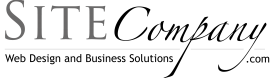5 Really Useful Function Key Keyboard Shortcuts
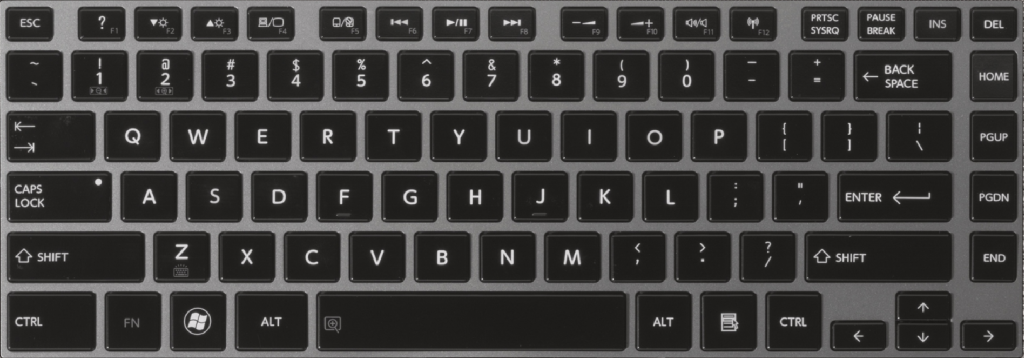
Keyboard shortcuts can get you whizzing around most applications and accessing features and functions that are hidden or difficult to find. For example did you know that most web browsers and other programs have a feature to allow you to search the text of the current page by simply hitting the F3 key? Did you know that you can magnify most browser windows by simply scrolling your mouse wheel while you hold your Ctrl key down?
If you did know these handy keyboard shortcuts you are definitely in the minority. For many of us if there isn’t an on screen button for it we don’t know about it.
Here are a few function key shortcuts that I use regularly.
F1
Many people know F1 is help for operating systems but it also works from within browsers and many other applications. Hitting F1 typically brings up a dialogue, window or webpage with a search box preselect ready for you to type in a search to resolve your problem.
F3
Opens “Find on This Page” dialog that lets you perform a search on the current webpage. Rather that scrolling through a page looking for a particular section, word or link. Just hit F3 as soon as you are on the page and type in the keywords and you will be taken right to that section, typically with the keywords themselves highlighted.
F5
Reload/Refresh Page. This ensures you have the latest version of the page you are looking at.
F6
Select the location bar. This is great when you want to type a new URL in. Simple hit F6 and start typing. This my not seem like a great timesaver but if you consider the steps to drag your mouse to the location bar, carefully select everything in there being sure not to miss any bits at the end or begining and then typing the URL you can see how this might help. Hit F6 and type the url. Try it you will really be amazed a what a time saver this one is.
F11
Toggles fullscreen mode. There a variety of instances when you really do want your browser in fullscreen mode, without all the superflous buttons and other things cluttering you view of the page content. You can also use this instead of hunting down the maximize button. Though it isn’t the same function exactly as maximize still maintains the buttons and such, you might find yourself using it alot for time when you formerly would have just maximized the screen.